Sublist Action Group
The sublist action group was a awesome enhancement to SuiteFlow as it opened up the world of sublist fields to workflows. With a sublist action group you can now perform actions on fields within the sublist of a transaction. Right now the sublist action group has some pretty heavy limitations, however, the few actions it does support are a huge leap forward for workflow functionality. Currently, the sublist action group can only be created for the "items" sublist. So if a transaction does not include an "items" sublist a sublist action group cannot be used. The most common transactions in this category are:
- Estimate
- Sales Order
- Item Fulfillment
- Invoice
- Return Authorization
- Purchase Order
- Item Receipt
- Vendor Bill
- Create Record
- Return User Error
- Send Email
- Set Field Value
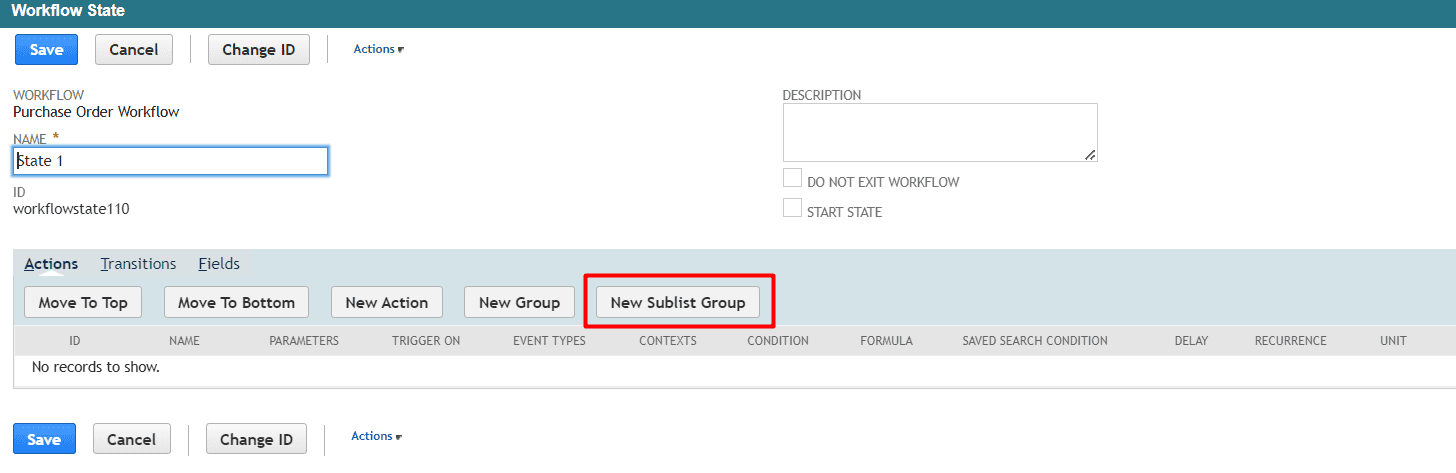 Then define the trigger, context, event types and condition for this group. Remember, the sublist group will only be activated if the trigger, context, event types and conditions are all met. Then once met all actions in the sublist group will be considered based on each individual line and each actions individual condition(s)
Then define the trigger, context, event types and condition for this group. Remember, the sublist group will only be activated if the trigger, context, event types and conditions are all met. Then once met all actions in the sublist group will be considered based on each individual line and each actions individual condition(s)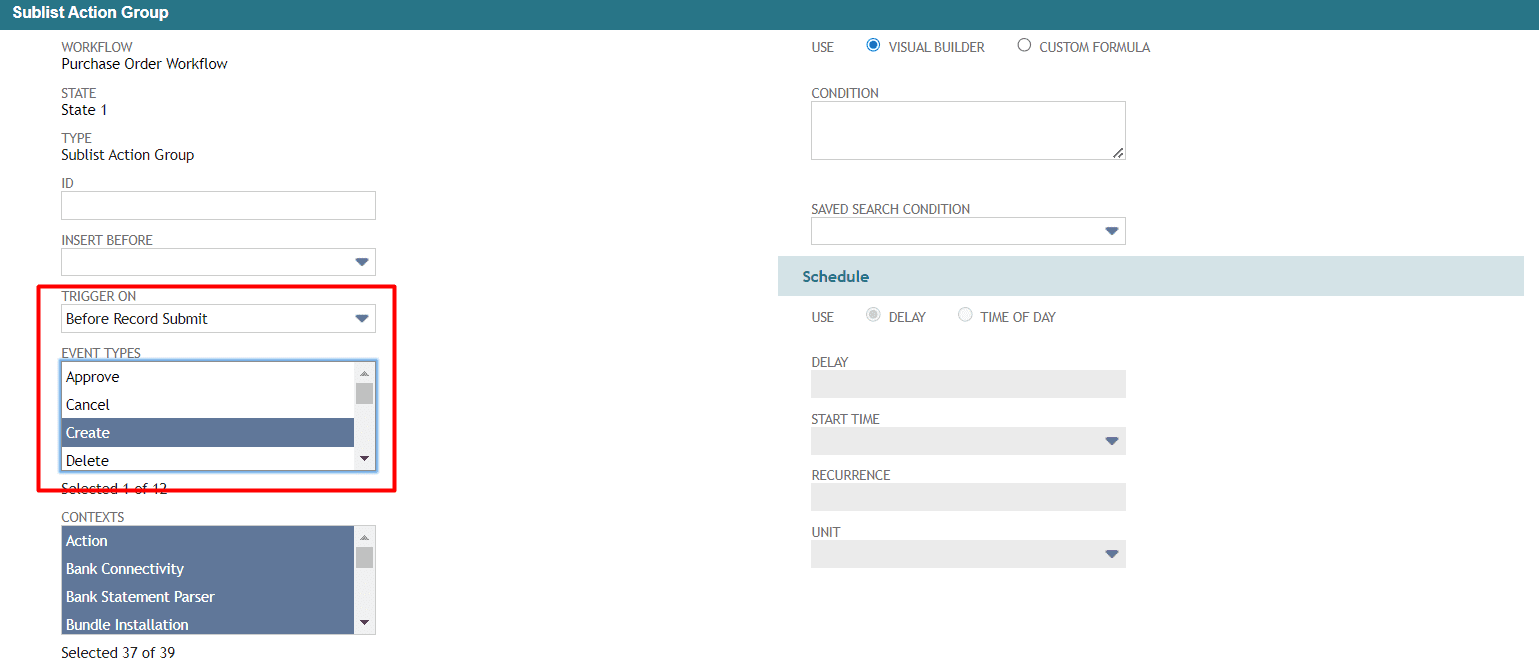
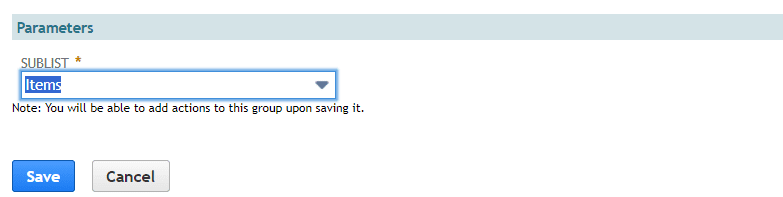
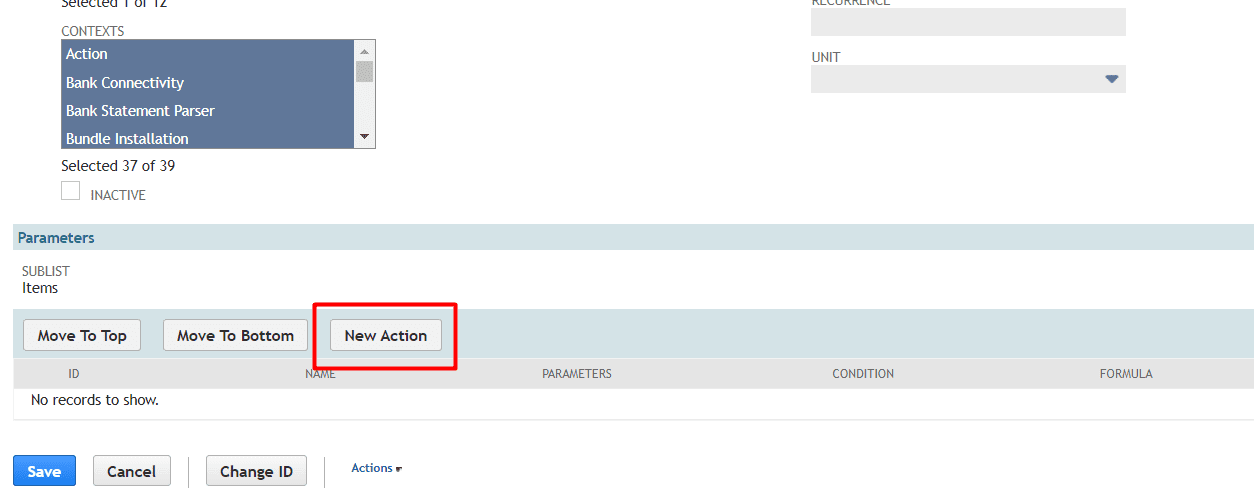
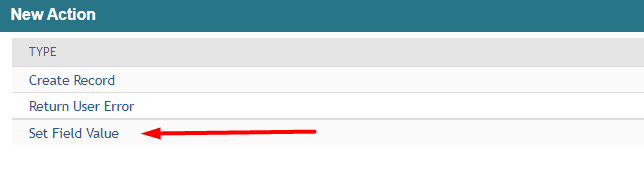
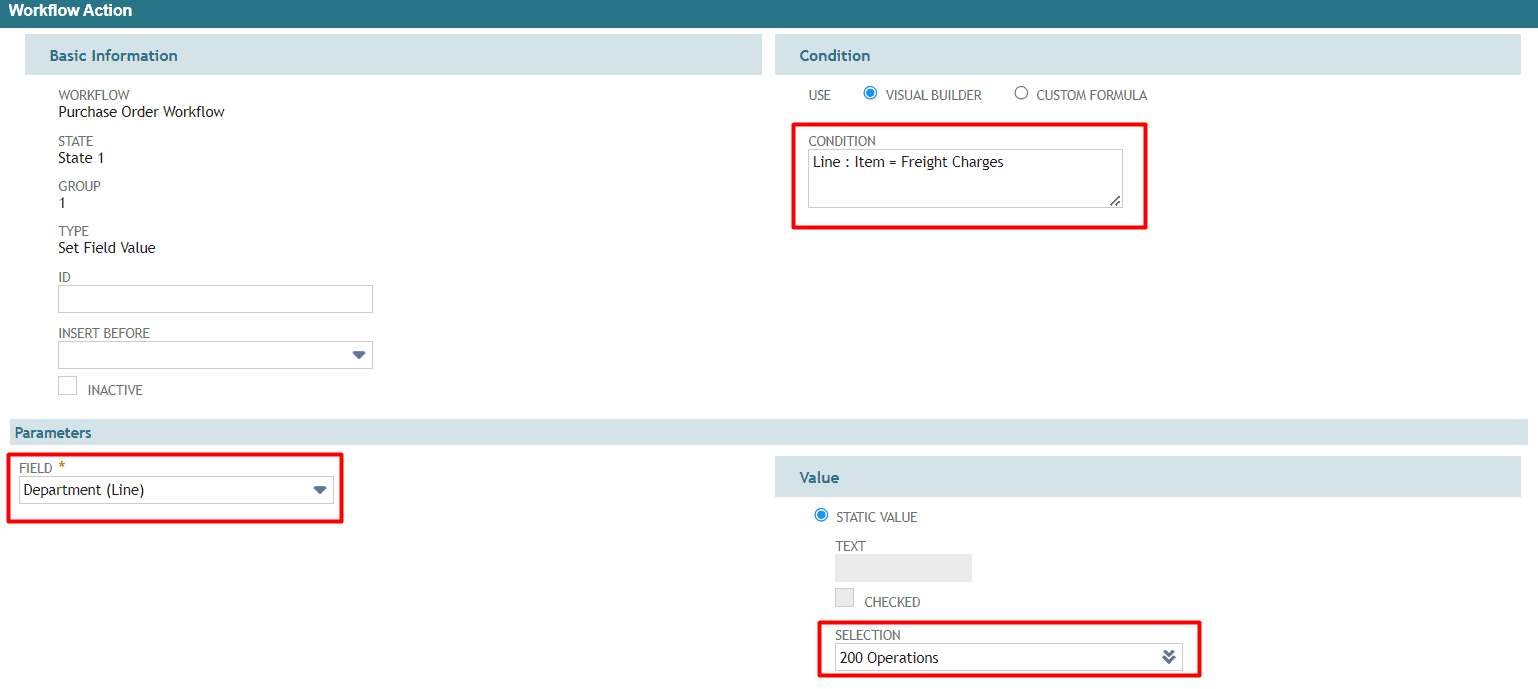
There is much more you can do with sublist action groups, but you can see that just setting field values dynamically within the items sublist can be VERY helpful to maintaining accurate data and cut down on the time spent entering data into forms. Remember that when using sublist action groups all actions within the group are constrained by the configuration of the overall group so whatever trigger and even type you set on the overall group, be sure that it is applicable to all actions, or you will need to setup another action group for a different trigger.
If you would like to learn more about workflows, or how NetSuite in general can support your business feel free to reach out anytime. We can support any customization, implementation or training for your environment.
