The Go to Page action is quite a simple concept in NetSuite and performs almost exactly as you would think. You can insert this action into a workflow and redirect the user to a predefined page. A "page" is considered a saved List View, Report or Saved Search result that you have already setup in NetSuite. This can be useful in many cases where you would like the user to be redirected to a report or saved search after a record is created or updated.
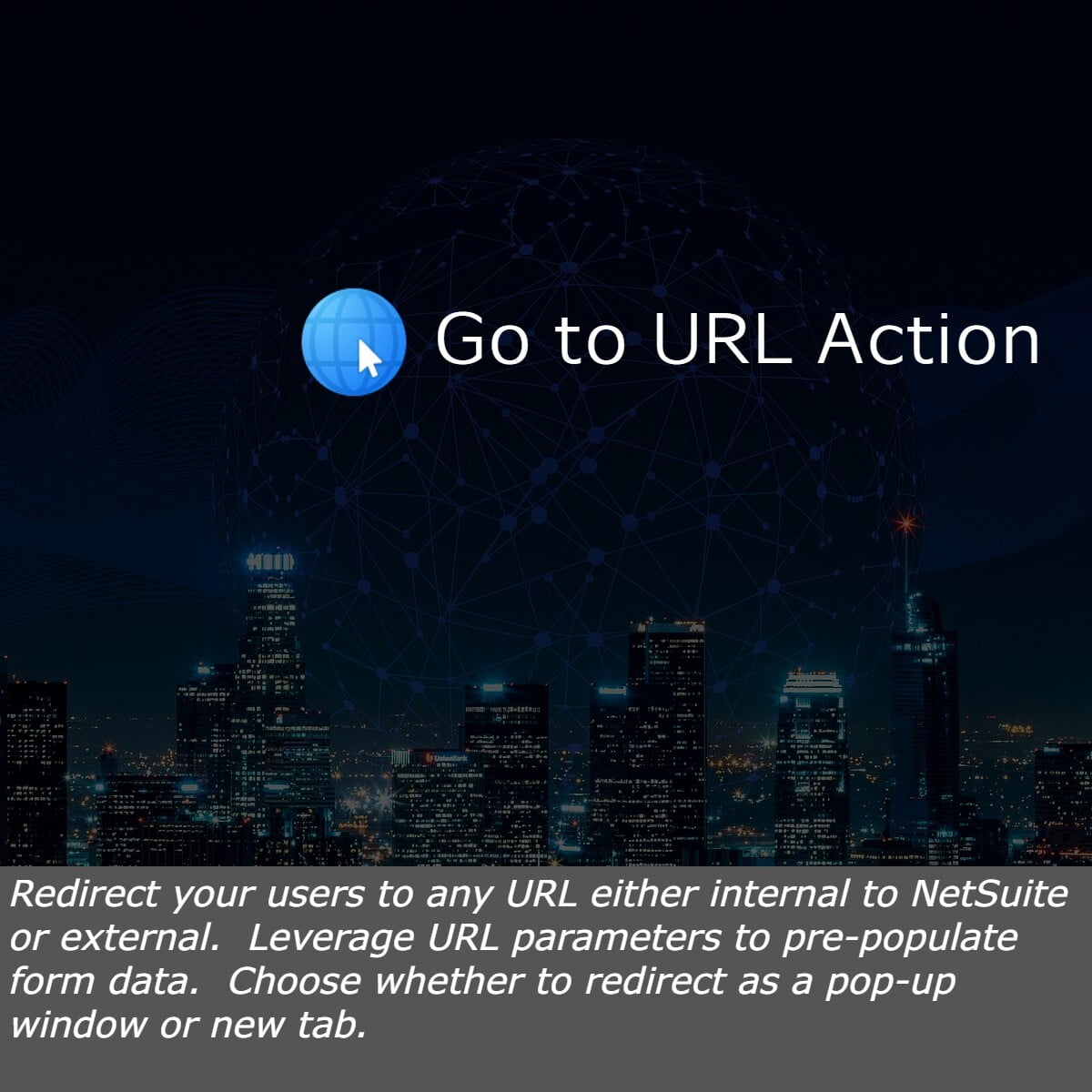
Unfortunately, while the navigation to different pages or search results is extremely useful in workflows, there is a limitation in that you cannot dynamically filter or modify the results using data from the current record. To overcome this limitation we've created the Go to URL custom action that you can easily install into your account. With our Go to URL action you can redirect the user to ANY URL either within NetSuite or to an External website. You can also define if the new page should open as a new tab or a pop-up window instead of just replacing the current window. Lastly, we've elevated this functionality by supporting URL parameters which can pre-populate form data, pre-filter search results or dynamically display different list data based on any criteria or data within the workflow. This function can be used to quickly enter new records and link them to your workflow while simultaneously filling in fields on the form so users won't have to copy and paste data. We've even successfully created simple "integrations" between NetSuite and other external systems if you understand URL parameters and how the external system leverages them. You can find out more information on this amazingly powerful action on ourwebsiteoremail usif you have any questions.
Most of the Go to Page actions we've deployed over the years are just quickly linking reports and saved searches to other records so users don't have to remember the menu path for specific reports. For example, Finance teams have asked to provide a link or button on Customer records that would open up the A/R Aging report as that is a common workflow for their daily processes. To do so we can create a simple 2 state workflow on the Customer record.
In state 1 of your workflow add the Add Button action. (You can read through our article on the Add Button action if you have more questions on how that works)
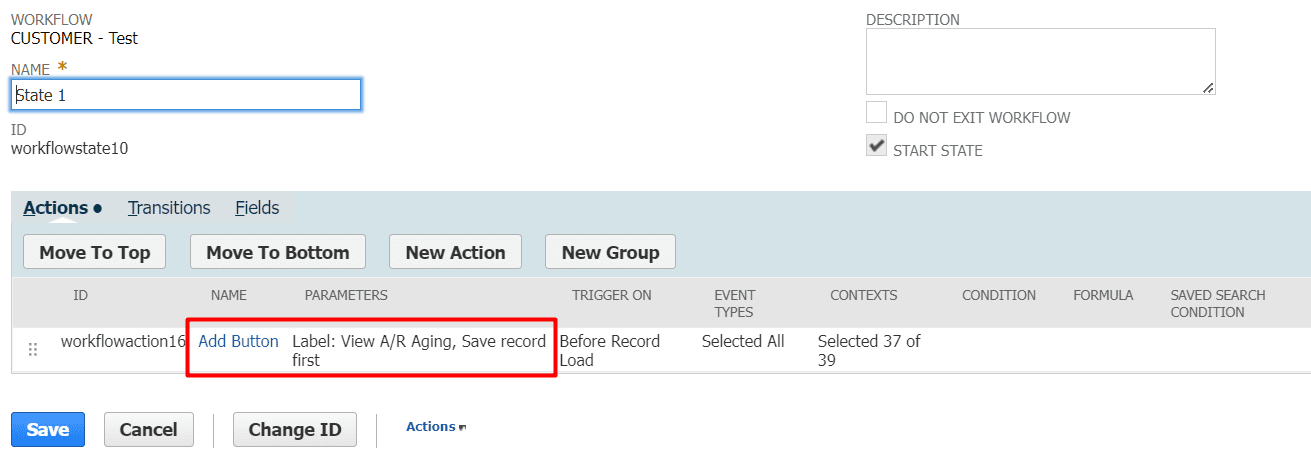
Then add a transition into State 2 that executes on button click.
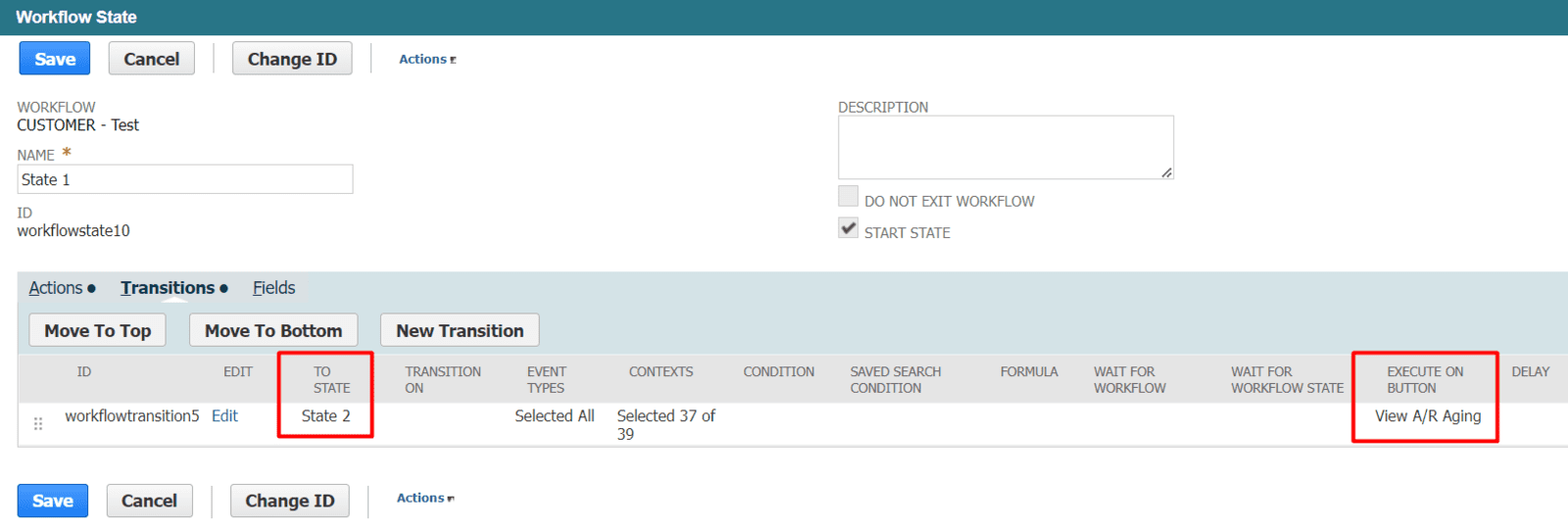
In State 2 we will add the Go to Page action.
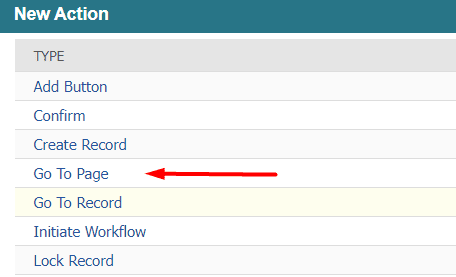
Next we will use the Entry trigger as we only want the redirect to happen right when the button is clicked and not every time the record is loaded or edited.
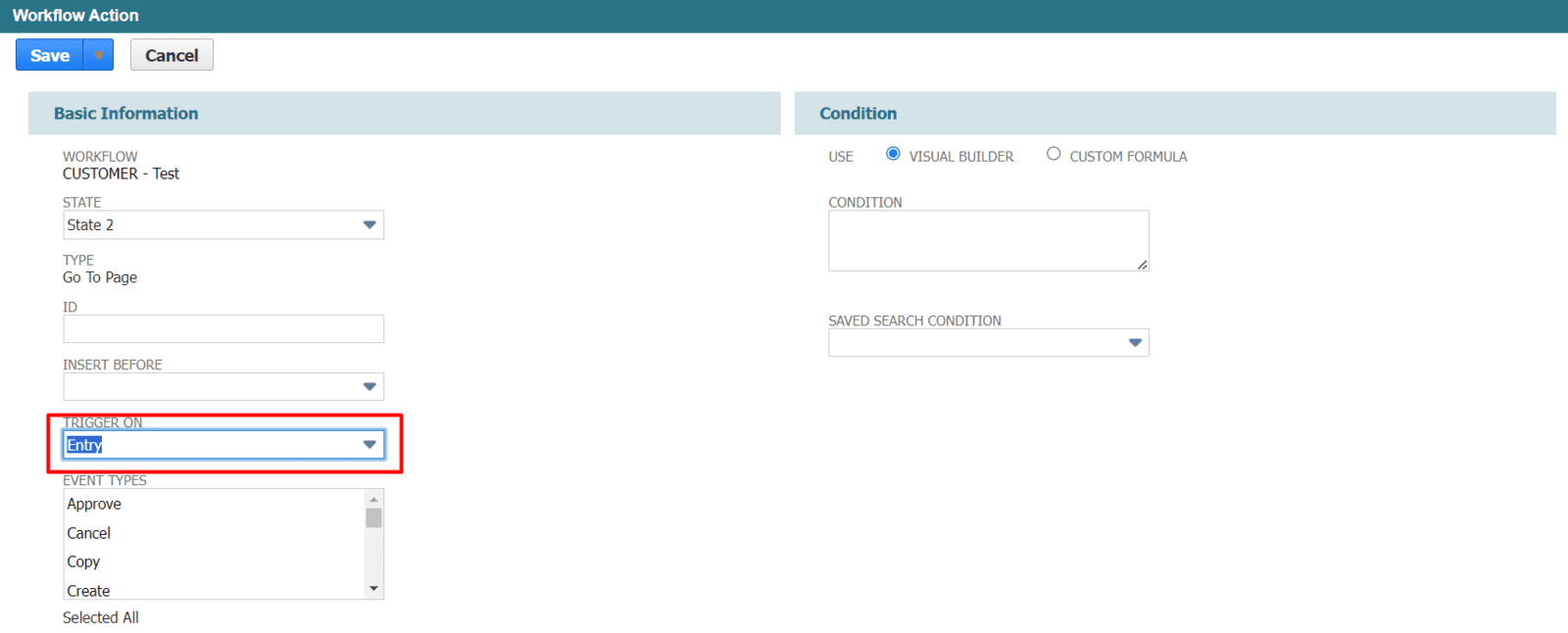
Then we will select the A/R Aging page in the list
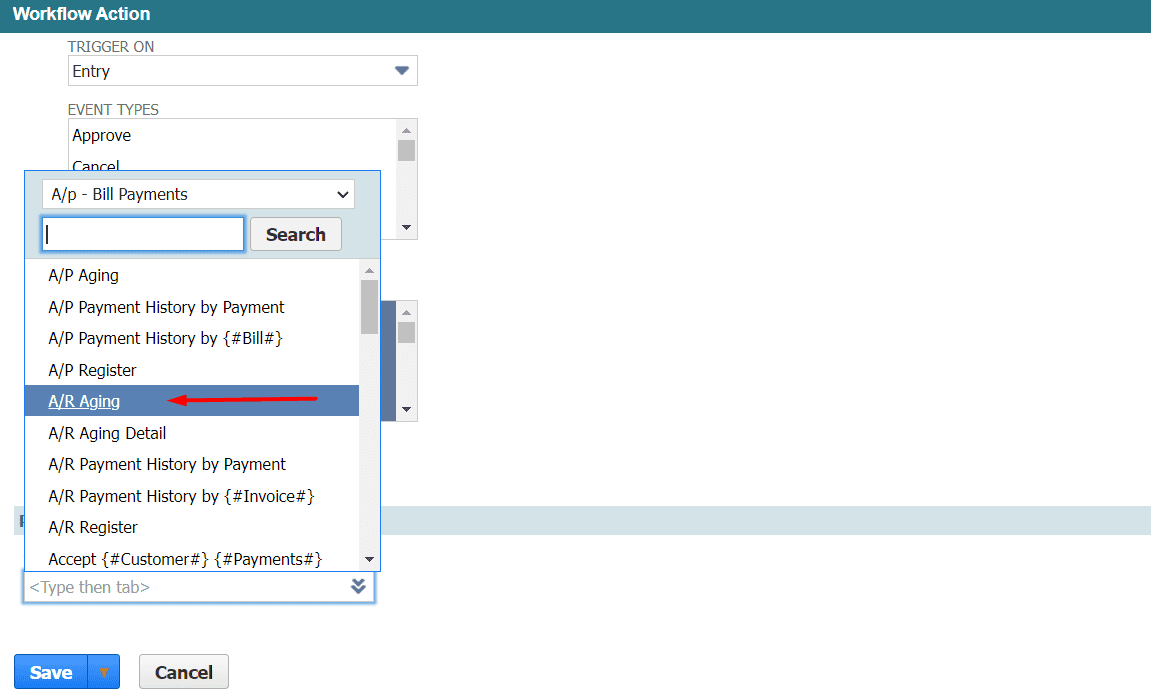
Now the button appears on Customer records
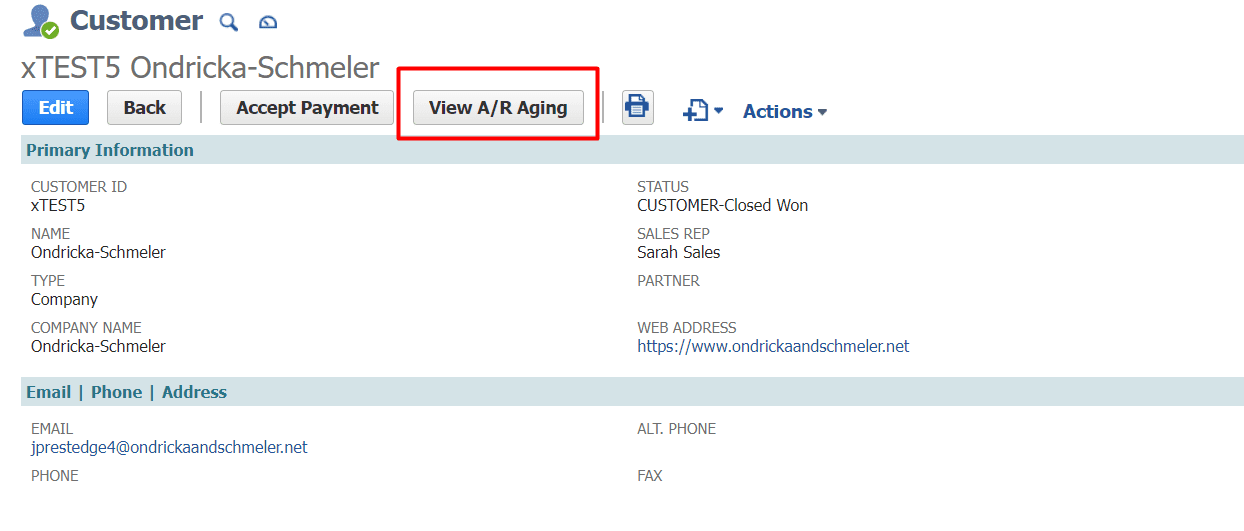
And when clicked the user is taken to the native A/R Aging report.
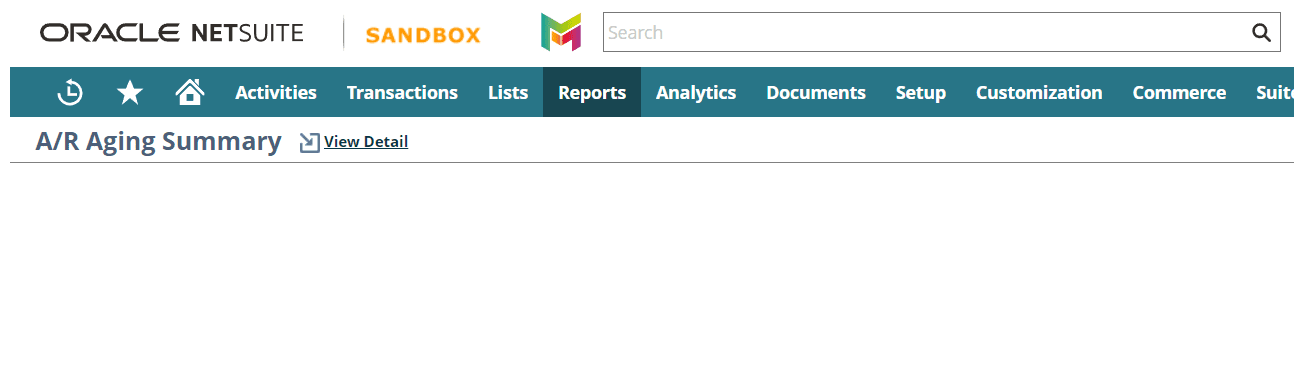
Now one big issue is that this is just the A/R Aging Summary in whole, where many users would prefer to see the A/R Aging summary filtered to the exact customer that they click the button on. As stated above this is not possible with the native functionality and can be overcome by using our Go to URL action, but in this case the entire aging will have to do. But at least the user doesn't have to remember the menu path to get to this report and if you have customized the report you can link to the custom report instead of the standard one which can make navigation easier as custom reports sometimes get buried in the custom reports menu.
One trick you can use is you can create a custom center link that navigates you to almost any URL either internally to your NetSuite environment or externally. To do this first go to Customization > Centers and Tabs > Center Links
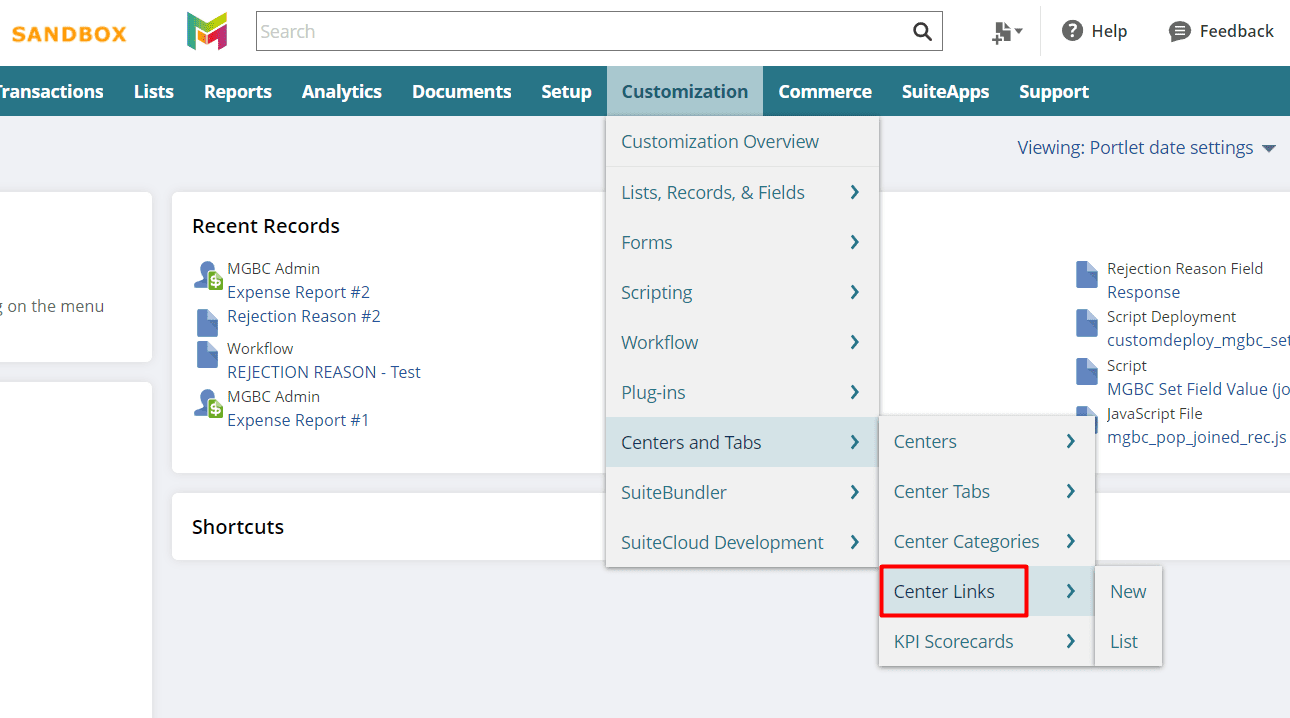
Then in a new line enter a custom label for the link and the actual URL. This URL can be any external webpage, or any internal URL to NetSuite. We've seen accounts link to a new transaction record already in edit mode, or even documents stored in the file cabinet so there a lot of possibilities here with what you can add to these Center Links
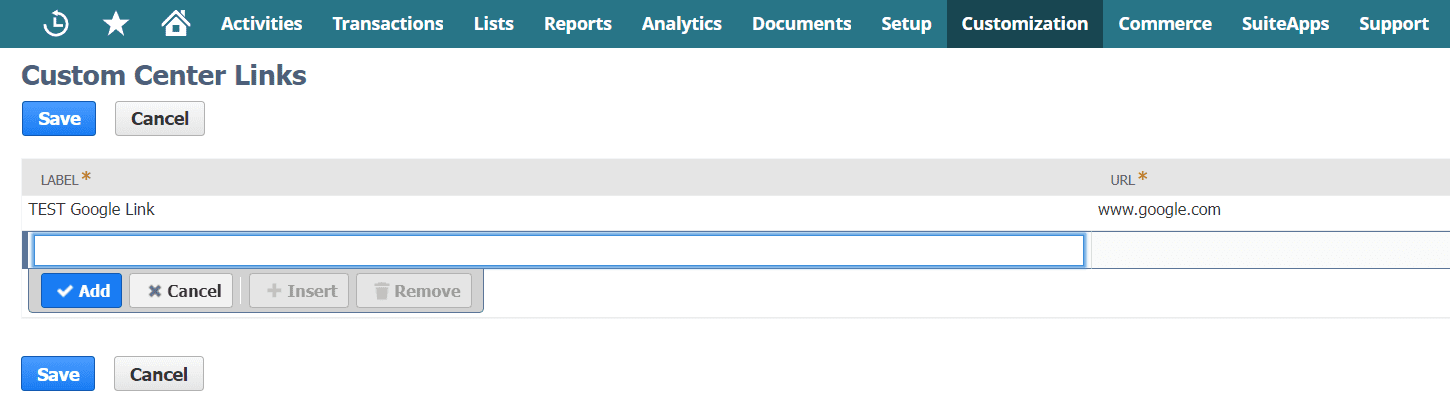
Now in our workflow we can add our new link as the Page to redirect to instead of the A/R Aging report.
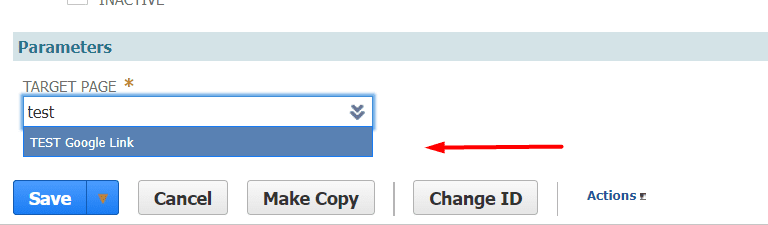
As a side note you can only use the Entry, Exit and After Submit triggers with this action. This is because you need the record to be saved to the database before redirecting away from it. If you were to use a Before Submit, or After Field Edit trigger then any new information you entered onto the record would be lost as you are redirected away by the workflow. Usually, if you are trying to give the user a button to click then the Entry trigger is best, but if you want to be redirected as the record is being saved then After Record Submit is best. If you have any more questions about workflows, how to leverage workflows in your account or any other customizations, please contact us at anytime.
