While NetSuite offers an amazing suite of modules and functions out of the box there are times where a more focused application may provide features that better suit your business needs. These 3rd party applications are great for providing a unique and wonderful user experience for very specific functions like customer support, accounting automation or even warehousing. However, having these external systems can lead to siloed information or the need for duplicate data entry to keep systems in sync. To overcome this many businesses are integrating NetSuite with these applications to provide a more efficient workflow for users and maintain data integrity across systems.
If you have a need to create a few simple tasks across different platforms then you can utilize the Enhanced Workflow Actions Bundle to create simple, no-code data transfers from NetSuite to external applications. While this process may take a little bit of manual entry it can eliminate data entry errors, remove the need to copy data from NetSuite to another application and help maintain a consistent workflow for your data. The trick here is to leverage URL parameters in you workflows to pass data from NetSuite.
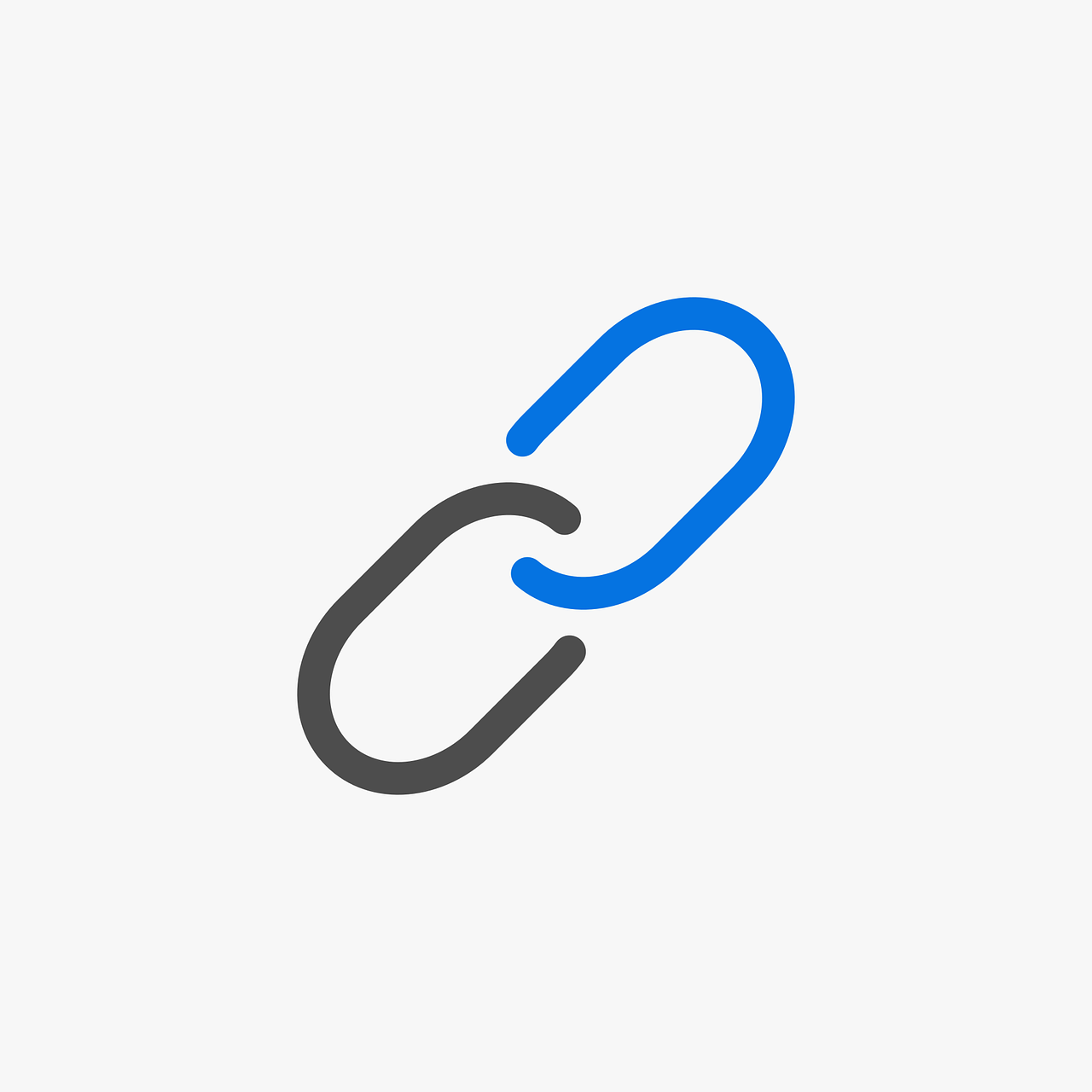
Learning and understanding URL parameters can be an incredibly useful tool in your toolbelt to help you provide some amazing functionality with ZERO scripting involved. URL parameters are elements inserted into the URL that can help you quickly filter, organize or even provide values for content on the web page you are viewing. URL parameters are placed after a "?" in your URL and each webpage or application has it's own restrictions or functions available to URL parameters.
For example a URL of https://www.mywebsite.com/store/tshirts?color=blue&size=large is navigating to the T Shirts page of www.mywebsite.com. Then because of the parameters the T Shirts page will be filtered to showing only T Shirts that are Blue and size Large. While this can be an amazingly simple tool, it is important that you fully understand the capabilities related to URL parameters and what functions can be supported, before attempting to use them in your workflows.
Now let's take a look at how you can leverage the power of URL parameters in your workflows. The key here is to give the user an easy and intuitive interface to guide them through the correct process to maintain consistency and accuracy. This is where workflows in NetSuite really shine because they provide a graphical workspace to build out your process and monitor your records as they flow through each state. With our Enhanced Workflow Actions bundle you can use the MGBC Go to URL action to redirect the user to any URL; both internally to other NetSuite pages OR externally to other systems. We have also provided you a way to dynamically source URL parameters into the redirect URL so you can pull data from the existing record and use it as part of the URL.
One simple example of this is to manage your Customer records between NetSuite and Hubspot, a popular CRM system. Do do this you would need login credentials to your HubSpot account and then generate a quick workflow to add a button to your customer records.
- Create a Customer based workflow with 2 states
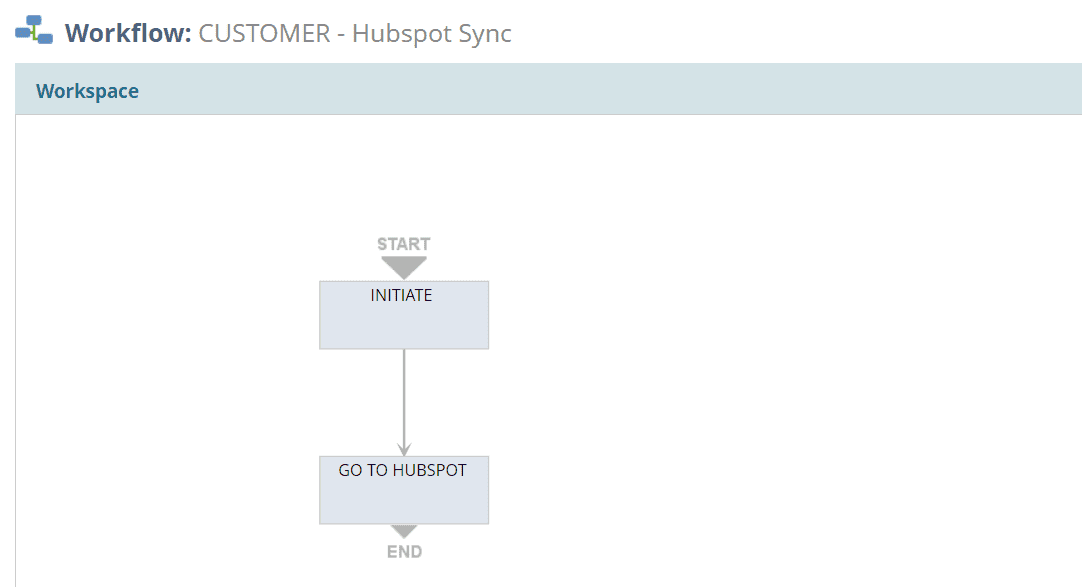
- In start state put an Add Button action Before Record Load. We also added a condition of "Web Address is NOT empty" because we are going to be using the Web Address in our custom action
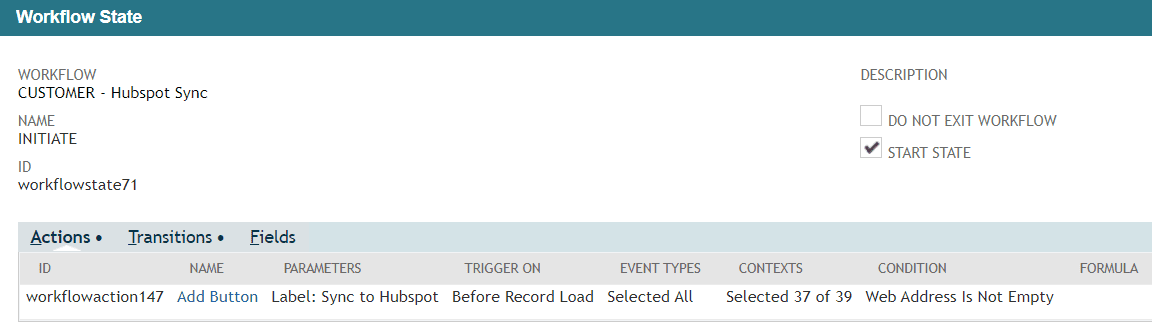
- Create a transition from your start state to State 2 that is executed upon button click
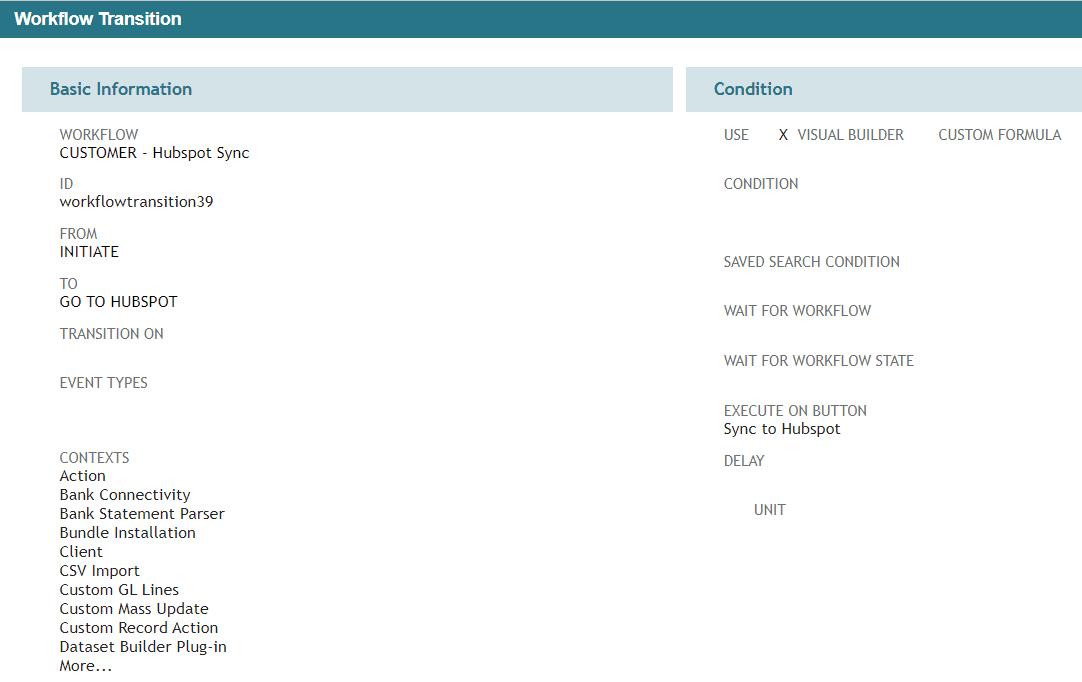
- In state 2 you would add the MGBC Go to URL action, upon Entry
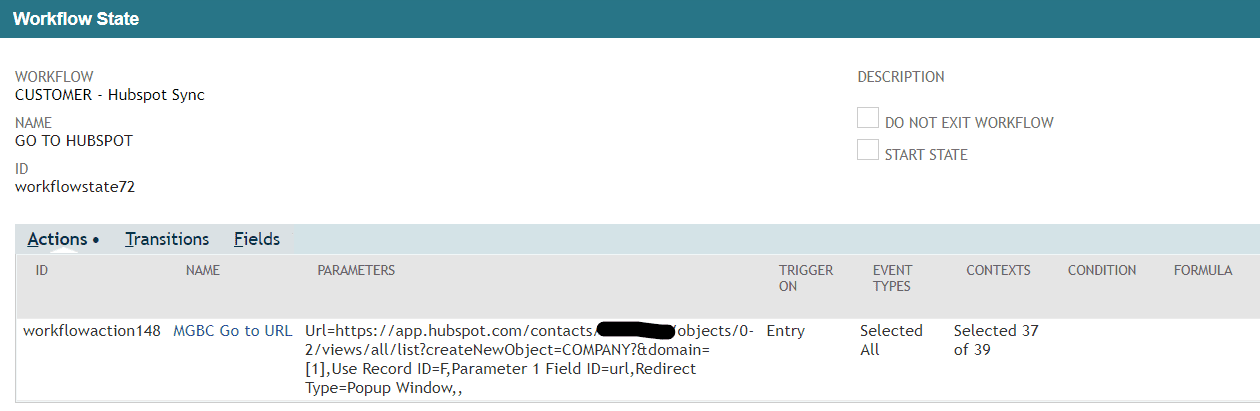
- In the parameters of the Go to URL set the URL for a new HubSpot company and add the url field from NetSuite as Parameter 1 in the URL. This will dynamically source the Web Address from the current customer record into the new Company record created in HubSpot.
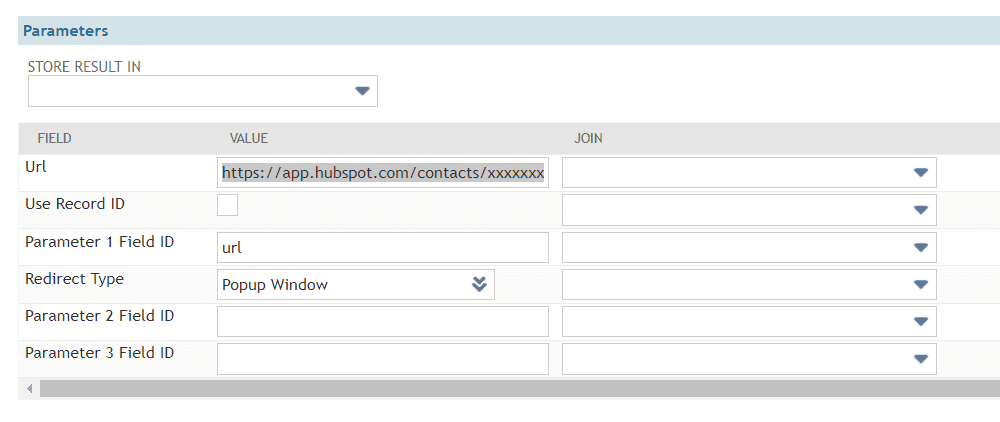
- Also be sure to add the correct URL parameter and syntax for dynamically sourcing values at the end of the HubSpot URL. (Remember that URL parameters are always after the "?" in the URL.
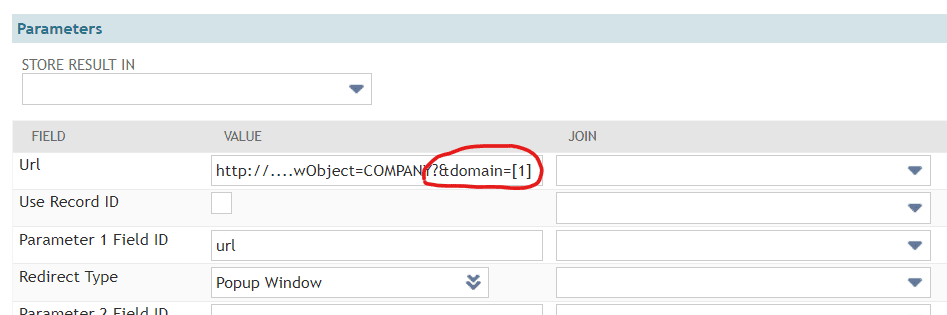
- You can also setup the Redirect Type as a Popup Window, New Tab or Current Tab so provide an even better user experience.

- Now let's test our workflow with a new customer that we would like to also sync into HubSpot. We can enter the Customer record in NetSuite with minimal information then use our new sync feature to copy data into HubSpot and provide more detailed information there for our CRM requirements.
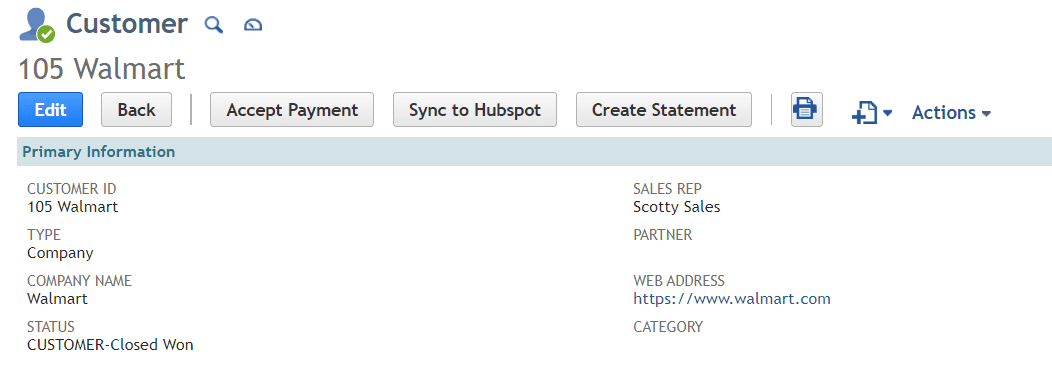
- Now if we click our new Sync to Hubspot button a popup window opens showing our pre-filled form for adding a new customer.
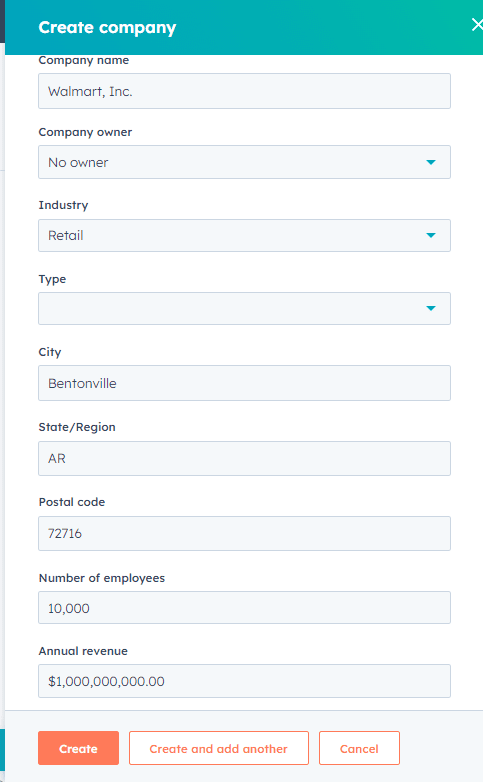
You can also perform a similar function with email as well. You can quickly "integrate" your email account with NetSuite by using the "mailto:" URL. This will allow you to open up your default email pre-populated with a To address, Subject and even Body message. Also, because you are using the MGBC Go to URL action you can dynamically source the To Address, Subject and/or Body of the email from data already on the current record in NetSuite.
- First, create your workflow on whatever record type meets your business use case. (For this example, we will use another 2 state workflow with a button to transition between states)
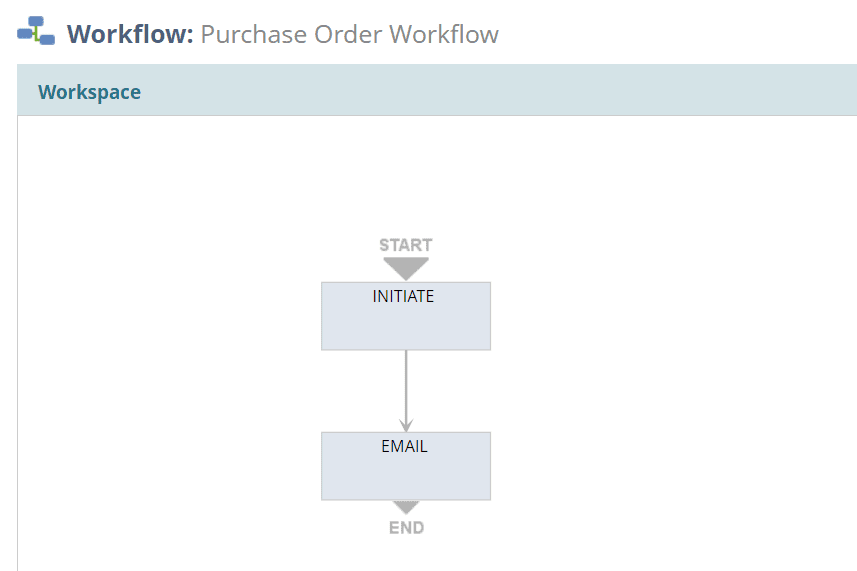
- Upon Entry of the second state add the MGBC Go to URL action and define the URL and parameters.
You can use "mailto:[1]?subject=[2]" as the URL and [1] will represent any email address field on your current record, while [2] can be any text field like the Transaction ID or Memo; or use a formula to concatenate multiple pieces of information together.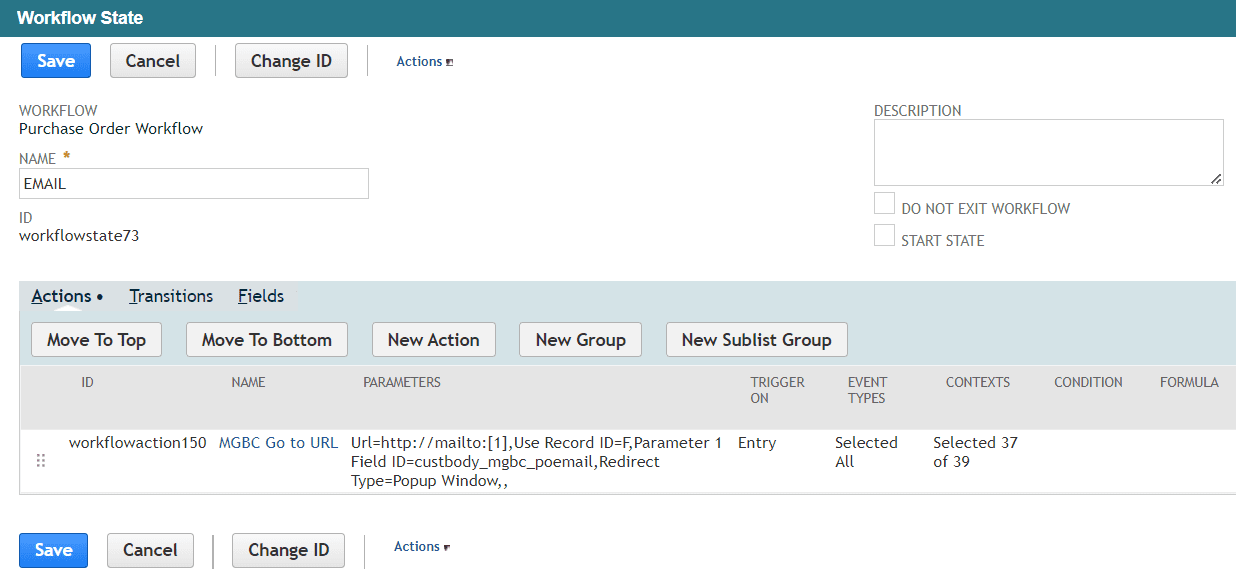
- Now when your button is clicked your default email provider is opened with the To: and Subject line already pre-filled based on your NetSuite data.
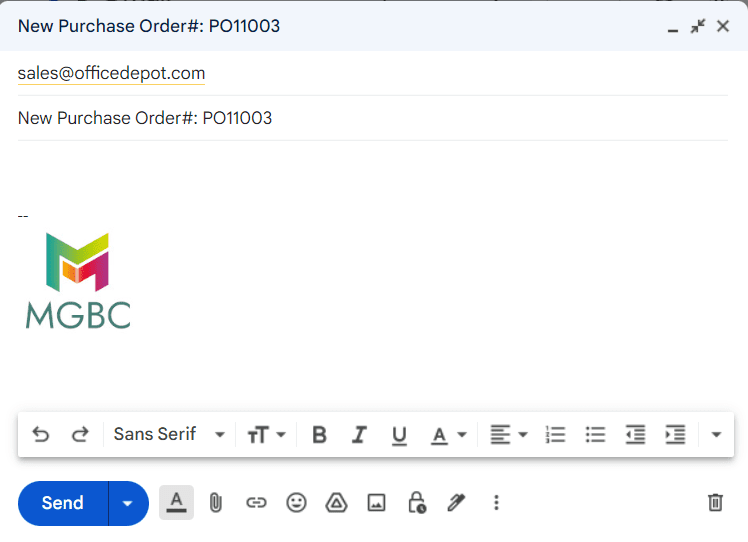
While using URLs and URL parameters for external systems can be useful, it is MUCH easier to utilize this functionality within NetSuite itself! NetSuite supports a HUGE range of URL parameters and you can create some really amazing functions by moving data between different record types and even from records into saved searches. Some of our favorite functions are:
- Create linked records like User Notes, Messages, Phone Calls or custom records with pre-filled form data
- Navigate to saved search results with pre-filtered data.
- Generate almost any printable PDF from ANY record or Saved Search PDF Template
- Automatically export data to Excel or add an "Export to Excel" button to records
- Create records or transactions that are currently not supported by workflows
