NetSuite offers a huge toolkit of portlets on your dashboard that can provide meaningful metrics and deep insights into your business. Commonly, people use portlets like Lists, Saved Searches, Key Performance Indicators, KPI Scorecards and Report Snapshots to visualize their data and provide a customized workspace for themselves. These are all wonderful tools and we will dive deeper into each one as we work through building an amazing dashboard. In this article we will walk through the RSS Feed that is sparsely used portlet but can be incredible useful.
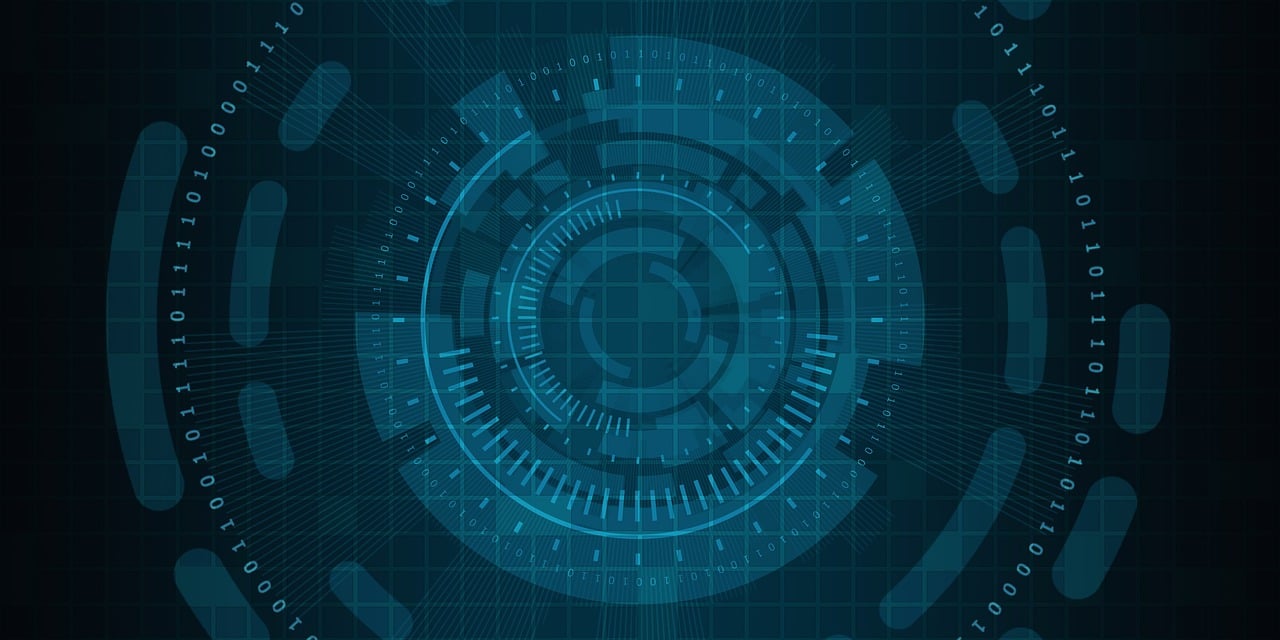
To start you will need to add the RSS Feed portlet to your dashboard as it is usually not part of the default configuration. To do this click the personalize link in the upper right had corner of your dashboard.
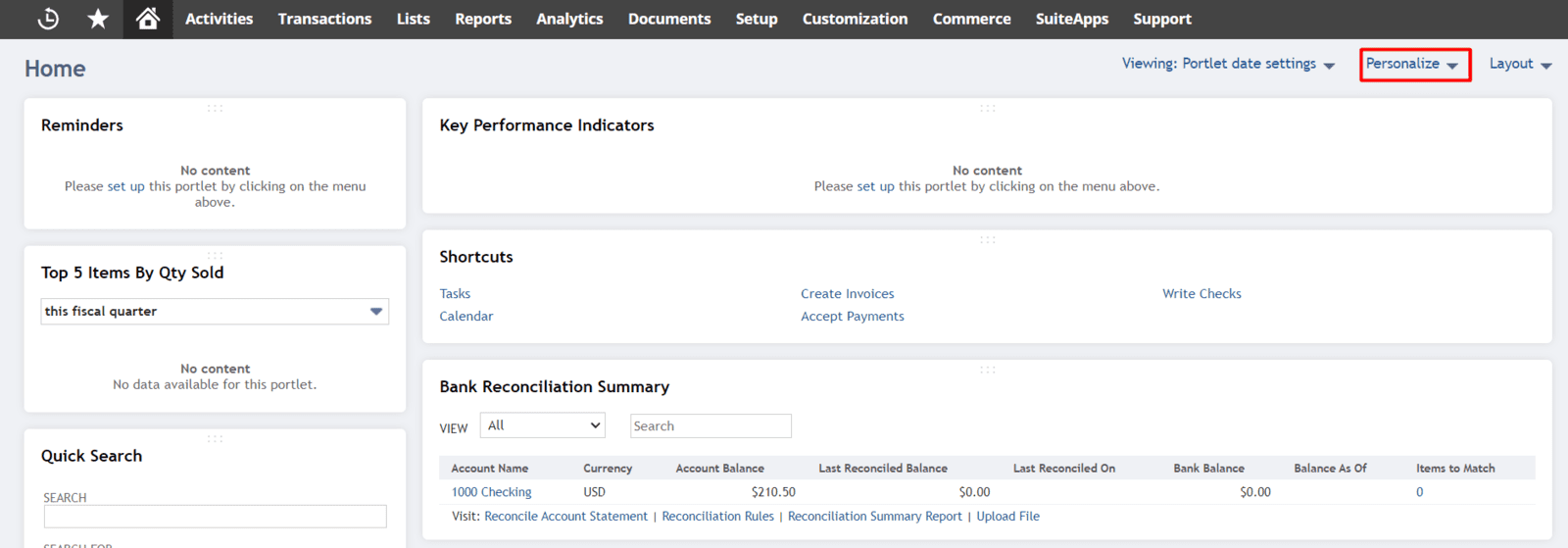
Then select the RSS Feed tile and click on it to add it to your dashboard
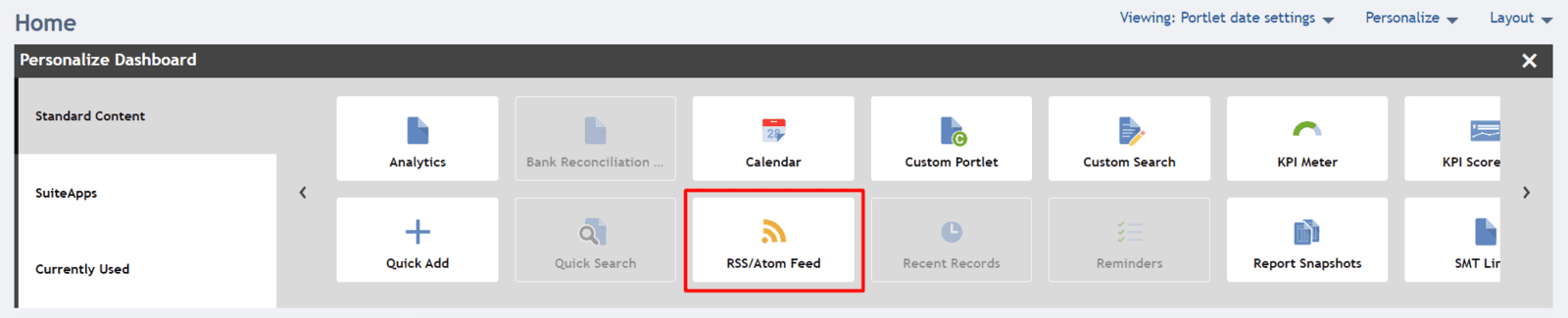
Open the setup menu for the RSS Feed portlet

In the setup menu you can choose from a list of predefined sources of popular business or sports websites. For this example, scroll to the top and select the (Custom) option.
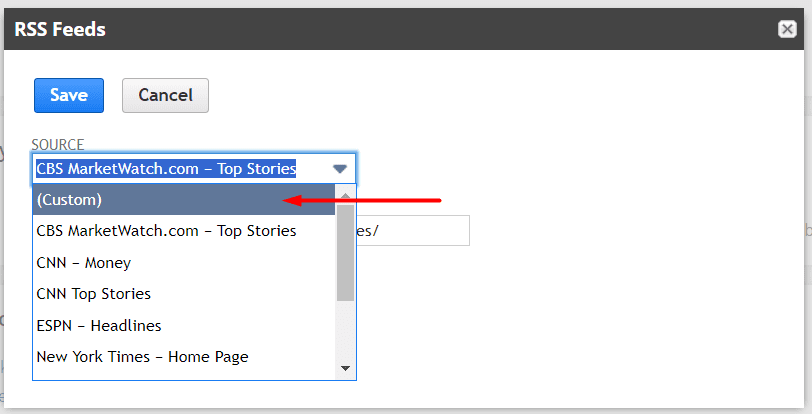
Then enter the following URL into the URL Feed field
This URL will source the MavenCloud blog into your dashboard so you can stay up to date on the latest articles and tips on optimizing NetSuite.
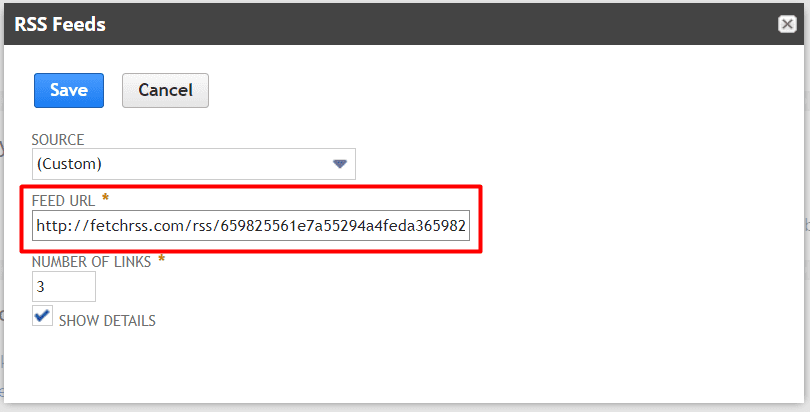
Choose the number of articles you want to see by setting the Number of Links field. Also be sure to check the Show Details checkbox.
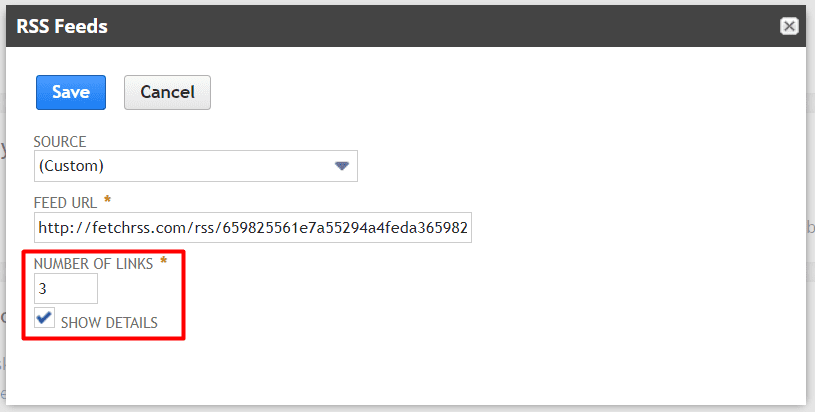
Click Save and you will now see each article as it is posted with links to navigate directly to each article.
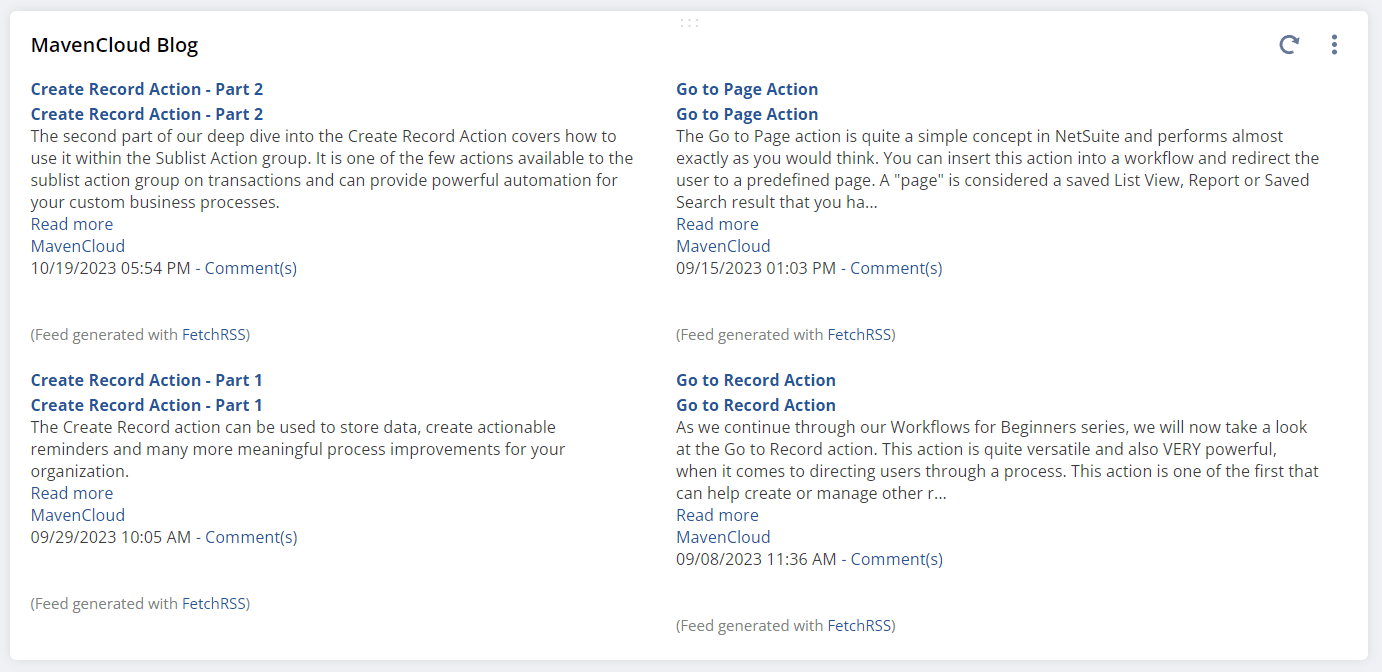
The feed will be refreshed every time you login to NetSuite OR you can click the refresh link in the portlet to get the latest data. If you would like more information on how to build a dynamite dashboard or any other enhancements you need for your business use the link below to contact us. We have the resources and experience to help you with any configuration or customization project.
